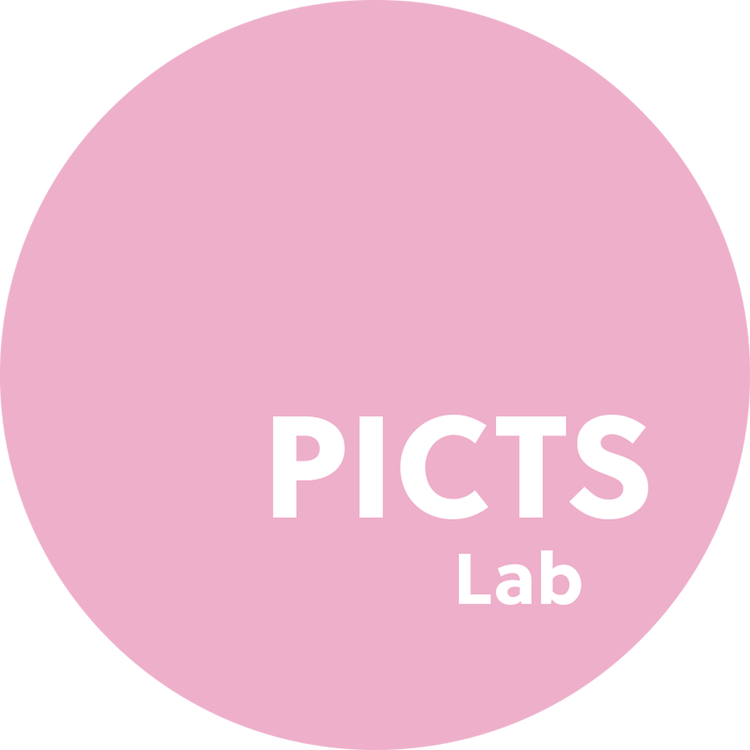PICTS Lab ‘Gold 200’ preset from the ‘Kodak Film’ pack
The allure of the vintage aesthetic is undeniable. It's a style that brings a sense of nostalgia and timeless charm to your photos. If you've been searching for the perfect vintage effect Lightroom presets or a vintage preset Lightroom tutorial, you're in the right place. With PICTS Lab presets, you can easily transform your digital photos into vintage masterpieces. Here's how:
Step 1: Choose the Right Preset
The first step in achieving a vintage look in Lightroom is to choose the right preset. For a vintage look, we recommend the Kodak Gold 200 from the PICTS Lab Kodak Film pack or the FujiFilm Pro 400H from the PICTS Lab Fujifilm Pro pack. These presets emulate the characteristics of classic film stocks, adding warm tones and a grainy texture to your photos, similar to a VSCO vintage filter or a VSCO retro filter.
Step 2: Apply the Preset
Once you've chosen your preset, apply it to your photo in Lightroom. This is as simple as clicking on the preset in the presets panel. You'll immediately see the vintage effect in Lightroom.
Step 3: Adjust the Settings
While our presets are designed to give you a great look right out of the box, you may want to make some adjustments to suit your specific photo. You can adjust settings like exposure, contrast, and saturation to fine-tune the vintage look, similar to the adjustments you might make when using a vintage preset in Photoshop.
RAW Photo
After applying PICTS Lab ‘Cine 2’ preset from the ‘Cinematic’ pack
Step 4: Experiment and Have Fun
The best part about using PICTS Lab presets is that you can experiment and have fun. Try different presets, adjust settings, and see what works best for your photos. Whether you're going for a vintage look Lightroom aesthetic, a retro look Lightroom style, or even a vintage film look in Lightroom, it's all about your personal style and creativity.
Achieving a vintage look in your photos doesn't have to be complicated. With PICTS Lab presets, you can easily add a touch of nostalgia and timeless beauty to your photos. Try them out today and bring your photos to life with the magic of vintage.
PICTS Lab ‘Kodachrome’ preset from the ‘Kodak Film’ pack